You have a color image that you want to convert to grayscale. You would like to use a Black & White adjustment layer to accomplish that, but it is unavailable in the Adjustments panel. What might be the cause of that?
A. The image is in CMYK mode.
B. The currently selected layer is a shape layer.
C. The currently selected layer is a type layer.
D. The image is in 16 Bits/Channel mode.
正解:A
質問 2:
You have added a Curves adjustment layer to an RGB photograph and made several adjustments. You want to see if any highlight areas of the image have been clipped to white or fully saturated color. What should you do?
A. Hold Alt (Windows) or Option (Mac OS) as you click and hold the white triangle located below the curve in the Adjustments panel.
B. Hold Alt (Windows) or Option (Mac OS) as you click and hold the white eyedropper tool in the Adjustments panel.
C. Hold Alt (Windows) or Option (Mac OS) as you click and hold on any of the points you have placed on the curve.
D. Select the white eyedropper tool in the Adjustments panel, and click and hold on the image.
正解:A
質問 3:
You want to increase the saturation of an image, but the colors that are already saturated get oversaturated when you use a Hue/Saturation adjustment layer. What should you do to avoid this?
A. Lower the opacity of the Hue/Saturation adjustment layer.
B. Use a Vibrance adjustment layer instead of a Hue/Saturation adjustment layer.
C. Lower the Lightness setting in the Hue/Saturation adjustment layer.
D. Set the blending mode of the Hue/Saturation adjustment layer to Color.
正解:B
質問 4:
You are working on an image with a single layer. You want to put part of the image on its own layer so you can add a drop shadow layer effect to it. You make a selection of that part of the image. What should you do next?
A. Choose Layer > New > Layer via Copy.
B. Choose Layer > New > Layer.
C. Choose Layer > Layer Style > Drop Shadow.
D. Click the New Layer button on the Layers panel.
正解:A
質問 5:
You want to add a white, 20 pixel border around all four outside edges of a flattened photograph. What should you do?
A. Choose Image > Canvas Size. Then select the Relative checkbox, select the center anchor square, set Width and Height to 40 pixels, and choose White as the Canvas Extension Color.
B. Choose the Line tool. In the Options bar, set the Color to white and Weight to 20 px.
Switch to the Rectangle tool, and drag diagonally from one corner of the photograph to the opposite corner.
C. Set the Foreground color to white. Choose Image > Image Size. Deselect Constrain Proportions, choose pixels as the unit of measurement, add 40 to both the Width and Height fields, and click OK.
D. Choose Select > All. Then choose Edit > Stroke. Set the stroke Location to Outside, the Width to 20 px, the Color to white, and the Blending Mode to Normal. Click OK.
正解:A
質問 6:
You want to lock all properties of a layer so it can't be moved, but still be able to paint on the layer. Which button should you select in the Layers panel?

A. A
B. B
C. C
D. D
正解:C
質問 7:
Which statement is true about resizing a shape layer using the Edit > Free Transform Path command?
A. You must select the path with the Path Selection tool first.
B. The shape remains a vector so the quality cannot degrade.
C. You can hold down Alt (Windows) or Option (Mac OS) and double-click to edit the shape in Illustrator.
D. Holding the Ctrl (Windows) / Command (Mac OS) key while resizing will preserve the shape's height/width ratio.
正解:B
質問 8:
You've used the Custom Shape Tool to create a vector shape layer. You want the shape to have a soft, blurry edge, but you want to be able to edit the vector paths later. What should you do?
A. While the Layer thumbnail is selected in the Layers panel, choose Filter > Blur > Gaussian Blur.
B. While the Layer thumbnail is selected in the Layers panel, choose Select > Modify > Feather.
C. While the Vector Mask thumbnail is selected in the Layers panel, choose Edit > Free Transform, and then choose Filter > Blur > Gaussian Blur.
D. While the Vector Mask thumbnail is selected in the Layers panel, adjust the Feather slider in the Masks panel.
正解:D
質問 9:
You create a Hue/Saturation adjustment layer, and want to adjust the hue of a color in the image. After you choose the On-image adjustment tool in the Adjustments panel, what should you do?
A. Ctrl-click (Windows) or Command-click (Mac OS) on the color in the image, and drag left or right.
B. Click on the color in the image, and drag up or down.
C. Click on the color in the image, and drag left or right.
D. Alt-click (Windows) or Option-click (Mac OS) on the color in the image, and drag left or right.
正解:A


 1221 お客様のコメント
1221 お客様のコメント

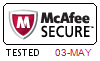



寉冈** -
9A0-150試験対策の問題集として実用的です!受かないわけがないよ。