You have a Deployment that runs a critical service with 5 replicas. You need to update the service with a new image, but you want to ensure that only one replica is unavailable at a time during the update process. You also want to control how long the update process can take. How would you implement this using the 'rollinglJpdate' strategy?
正解:
See the solution below with Step by Step Explanation.
Explanation:
Solution (Step by Step) :
1. Update the Deployment YAMLI
- Set 'strategy.type' to 'RollingLJpdate'
- Configure 'strategy.rollingupdate.maxunavailable' to 'I' to limit the number of unavailable replicas during the update.
- Set 'strategy-rollinglJpdate.maxSurge' to to allow for a maximum of six replicas during the update process.

2. Control Update Duration (Optional): - Optionally, you can use 'strategy-rollingUpdate.partition' to control the number of pods updated at a time. This allows you to slow down the update process by updating fewer pods at once- For example, setting 'partition' to ' 2' would update only two pods at a time.

3. Create or IJpdate the Deployment: - Apply the updated YAML file using 'kubectl apply -f my-critical-service-deployment.yaml' 4. Trigger the Update: - Update the image of your application to a newer version. - You can trigger the update by pushing a new image to your container registry. 5. Monitor the Update: - Use 'kubectl get pods -I app=my-critical-service to monitor the pod updates during the rolling update process. - Observe the pods being updated one at a time, ensuring that there's always at least four replicas available. 6. Check for Successful Update: - Once the update is complete, use 'kubectl describe deployment my-critical-service' to verify that the 'updatedReplicaS field matches the 'replicas' field.,
質問 2:
You need to configure a Kubemetes Deployment to use a service account to access resources in a specific namespace. How can you create and assign a service account to your deployment, and how can you configure the service account to access resources in a different namespace?
正解:
See the solution below with Step by Step Explanation.
Explanation:
Solution (Step by Step) :
1. Create a Service Account:
- Create a service account in the namespace where your deployment will run:

- Apply this YAML file using: bash kubectl apply -f service-account-yaml 2 Create a Role and Role8inding: - Define a role in the target namespace that the service account should have access to:

- Create a RoleBinding to bind the role to the service account:

- Apply the Role and Role8inding YAML files using: bash kubectl apply -f role-yaml kubectl apply -f rolebinding.yaml 3. Modify your Deployment: - Update your Deployment YAML file to use the service account:

- Apply the updated deployment 4. Verify Access: - You can now use the service account to access resources in the target namespace. For example, you can create a pod that uses the service account and run a command to access resources.
質問 3:
You have a Deployment named 'web-app-deployments that runs a web application in a containerized environment. The application is designed for high availability and scalability, but you need to ensure that no more than two pods are ever terminated simultaneously during a rolling update process. This is to minimize the impact on service availability during the update. How would you implement this rolling update strategy using Deployment resources?
正解:
See the solution below with Step by Step Explanation.
Explanation:
Solution (Step by Step) :
I). Update the Deployment YAML:
- Modify the 'strategy.roIIinglJpdate' section of the Deployment YAML to configure the rolling update behavior.
- Set 'maxunavailable: 1 ' to allow only one pod to be unavailable at a time during the update.
- Set 'maxSurge: 1 ' to permit only one additional pod to be created beyond the desired replica count during the update.

2. Apply the Updated Deployment: - Use ' kubectl apply -f web-app-deployment-yamr to update the Deployment. 3. Monitor the Rolling Update: - Observe the pod updates using 'kubectl get pods -I app=web-app' - You will see that during the rolling update, only one pod is terminated, while one new pod is created, ensuring that no more than two pods are ever terminated at the same time. 4. Verify the Update: - Once the rolling update is complete, check the 'updatedReplicaS field in the Deployment description Ckubectl describe deployment web-app- deployment) to verify that it matches the 'replicas' field.
質問 4:
You have a Deployment named 'wordpress-deployment' that runs 3 replicas of a Wordpress container with the image 'wordpress:latest You need to ensure that wnen a new image is pusned to the Docker Hub repository 'my-wordpress-repo/wordpressaatest' , tne Deployment automatically updates to use the new image. Additionally, you need to set up a rolling update strategy where only one pod is updated at a time- The maximum number of unavailable pods at any given time should be 1.
正解:
See the solution below with Step by Step Explanation.
Explanation:
Solution (Step by Step) :
1. Update the Deployment YAML.
- Add 'imagePuIIPoIicy: Always' to the container definition to ensure the deployment pulls the latest image from the Docker Hub repository even if a local copy exists.
- Set 'strategy-type: Rollingupdate' to enable a rolling update strategy.
- Configure 'strategy.rollingupdate.maxonavailable: I ' to allow only one pod to be unavailable during the update process.
- Set 'strategy-rollingUpdate.maxSurge: O' to restrict the number of pods added during the update to zero.
質問 5:
You are running a web application that requires high availability and resilience. You have implemented a deployment using a Deployment object in Kubernetes, but you want to ensure that your application can automatically recover from pod failures. Design a strategy using annotations that will enable automatic pod restarts in case of application failures.
正解:
See the solution below with Step by Step Explanation.
Explanation:
Solution (Step by Step) :
1. Define an Annotation: Add an annotation called ' kubernetes-io/restart-policy' to your Deployment's 'spec-template-metadata' section, setting its value to 'Always'.

2. Trigger Application Failures: You can intentionally trigger failures in your pods to test the restart policy You can use 'kubectl exec' to run commands inside a pod and simulate an application failure using 'Pkill -f s. For example, you can run a command like 'Pkill -f web-app' to terminate the web app process. 3. Monitor Pod Restarts: Observe the pods in your deployment using 'kubectl get pods -l app=web-app' . You will see that Kubernetes automatically restarts pods where the application has failed, ensuring your application remains available. 4. Confirm Automatic Restart Verify the 'restartCount of the affected pods using 'kubectl describe pod This will show the number of times the pod has been restarted due to the application failure. 5. Alternative Restart Policies: While 'Always' is the default policy, you can also use other restart policies like 'onFailure' (restarts only it the pod exits due to an error) or 'Never' (doesn't restart tne pod regardless of the reason for failure). Use the ' kubernetes.wrestart-policy' annotation to set these alternative policies as needed for specific applications. ,
質問 6:
You are building a microservices architecture for a web application. One of your services handles user authentication. To ensure the service remains available even if one of the pods fails, you need to implement a high-availability solution. Design a deployment strategy for the authentication service that utilizes Kubernetes features to achieve high availability and fault tolerance.
正解:
See the solution below with Step by Step Explanation.
Explanation:
Solution (Step by Step) :
1. Deploy as a StatefuISet:
- Use a StatefuISet to deploy your authentication service. StatefuISets maintain persistent storage and unique identities for each pod, ensuring that data is preserved and the service can recover from failures without losing state.

2. I-Ise Persistent Volumes: - Provision persistent volumes for each pod in the StatefulSet to store sensitive data like user credentials or session information. This ensures that the data persists even if a pod iS restarted or replaced. 3. Configure a Service with Load Balancing: - Create a Service that uses a load balancer (like a Kubernetes Ingress or external load balancer) to distribute traffic across the replicas of your authentication service. This ensures that requests are evenly distributed, even if some pods are down.

4. Implement Health Checks: - Set up liveness and readiness probes for the authentication service. Liveness probes ensure that unhealthy pods are restarted, while readiness probes ensure that only nealtny pods receive traffic. 5. Enable TLS/SSL: - Secure your authentication service with TLS/SSL to protect sensitive user data during communication. You can use certificates issued by a certificate authority (CA) or self-signed certificates for development environments. 6. Consider a Distributed Cache: - For improved performance and scalability, consider using a distributed cache like Redis or Memcached to store frequently accessed data, such as user authentication tokens. This can reduce the load on the authentication service and improve user response times.
質問 7:
You are tasked witn building a container image for a Node.js application that needs to interact with a MongoDB database. Describe now you would configure your Dockerfile to include MongoDB and how you would set up your Node.js application to connect to the database within the container.
正解:
See the solution below with Step by Step Explanation.
Explanation:
Solution (Step by Step) :
1. Utilize a Multi-Stage Dockerfile: Employ a multi-stage Dockerfile to separate the build and runtime environments, optimizing the final image size.

2. Install MongoDB in the Base Image: - Use a suitable MongoDB base image, such as 'mongo:latest', in the runtime stage. 3. Install Node.js Dependencies: - IJse a Nodejs base image, such as 'node:16-alpine', in the build stage. - Install Node.js dependencies using 'yarn install'. 4. Connect to MongoDB from the Node.js Application: - In your Node.js application, use a MongoDB driver (e.g., 'mongodb') to establish a connection to the MongoDB instance.

5. Build and Run the Container: - Build the image using 'docker build . -t my-node-mongo-apps - Run the container using 'docker run -it -p 2701727017 my-node-mongo-app' - The '-p 27017:27017' mapping exposes the MongoDB port to your host machine, allowing you to connect to the database from your local machine. 6. Access MongoDB. - You can use a MongoDB client tool (e.g., Mongo Shell, Robo 3T) or other applications to connect to the MongoDB instance running inside the container.,


 1285 お客様のコメント
1285 お客様のコメント

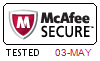



冈泽** -
Linux Foundation会社はCKAD試験問題を提供し、信頼できるプラットフォームだと言えます。 先週、私はCKAD試験に合格しました。 ありがとう。