Configure a task: plan to run echo hello command at 14:23 every day.
正解:
# which echo
# crontab -e
23 14 * * * /bin/echo hello
# crontab -l (Verify)
質問 2:
Configure autofs to automount the home directories of LDAP users as follows:
host.domain11.example.com NFS-exports /home to your system.
This filesystem contains a pre-configured home directory for the user ldapuser11 ldapuser11's home directory is host.domain11.example.com /rhome/ldapuser11 ldapuser11's home directory should be automounted locally beneath /rhome as /rhome/ldapuser11 Home directories must be writable by their users ldapuser11's password is 'password'.
正解:
vim /etc/auto.master /rhome /etc/auto.misc
wq!
# vim /etc/auto.misc
ldapuser11 --rw,sync host.domain11.example.com:/rhome/ldpauser11 :wq!
#service autofs restart
service autofs reload
chkconfig autofs on
su -ldapuser11
Login ldapuser with home directory
# exit
質問 3:
You have a domain named www.rhce.com associated IP address is 192.100.0.2. Configure the Apache web server by implementing the SSL for encryption communication.
正解:
vi /etc/httpd/conf.d/ssl.conf <VirtualHost 192.100.0.2> ServerName www.rhce.com DocumentRoot /var/www/rhce DirectoryIndex index.html index.htm ServerAdmin [email protected] SSLEngine on SSLCertificateFile /etc/httpd/conf/ssl.crt/server.crt SSLCertificateKeyFile /etc/httpd/conf/ssl.key/server.key </VirtualHost> cd /etc/httpd/conf
3 make testcert
Create the directory and index page on specified path. (Index page can download from ftp://server1.example.com at exam time) service httpd start|restart chkconfig httpd on Apache can provide encrypted communications using SSL (Secure Socket Layer). To make use of encrypted communication, a client must request to https protocol, which is uses port 443. For HTTPS protocol required the certificate file and key file.
質問 4:
Create a Container Image
As the user "wallah," download the Containerfile from http://classroom/Containerfile.
Do not modify the content of this file. Build an image named "pdf."
正解:
# Install container management tools
[root@node1 ~]# dnf -y install container-tools
# Execute operations as the user wallah
[root@node1 ~]# ssh wallah@localhost
# Download the container build file
[wallah@node1 ~]# wget http://classroom/Containerfile
# Log in to the image registry
[wallah@node1 ~]# podman login -u admin -p redhat321 registry.lab.example.com
# Build the container image using the Containerfile in the current directory, with the image name "pdf"
[wallah@node1 ~]# podman build -t pdf .
# View the images
[wallah@node1 ~]$ podman images
REPOSITORY TAG IMAGE ID CREATED SIZE
localhost/pdf latest 1d6e7ea71460 31 seconds ago 300 MB
registry.lab.example.com/ubi9-beta/ubi latest 28b0a4b69d9b 2 years ago 229 MB
質問 5:
Configure Network Settings
Configure node1 with the following network settings:
Hostname: node1.domain250.example.com
IP address: 172.25.250.100
Subnet mask: 255.255.255.0
Gateway: 172.25.250.254
正解:
# Connect to servera via console for IP modification, then check using the ip addr command.
# After confirming no issues, SSH to servera for hostname modification. This way, you can copy the hostname to avoid typos.
[root@clear ~] nmcli con show
[root@clear ~] nmcli con mod 'network configuration name' ipv4.method manual ipv4.addresses 172.25.0.25/24 ipv4.gateway 172.25.0.254 ipv4.dns 172.25.0.254 autoconnect yes
[root@clear ~] nmcli con up 'network configuration name'
[root@clear ~] ip a
[root@clear ~] ssh [email protected]
[root@clear ~] hostnamectl set-hostname red.lab0.example.com
# Verification
[root@node1 ~] ip a //Check if the IP is correct
[root@node1 ~] hostname //Check if the hostname is correct


 1222 お客様のコメント
1222 お客様のコメント クリック」
クリック」

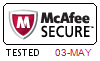



来栖** -
内容が充実していて助かりました。このEX200問題集で受かりそうです。ポイントを押さえた説明で、初学者の私でも安心!